Creating and editing courses.
Courses are the content boxes where you can display your material. There is no way to display content without putting it in a course first. Once you've created your course you need to add it to a template and said template to a landing page for it to be published.
To create a course navigate to your SlideManager.
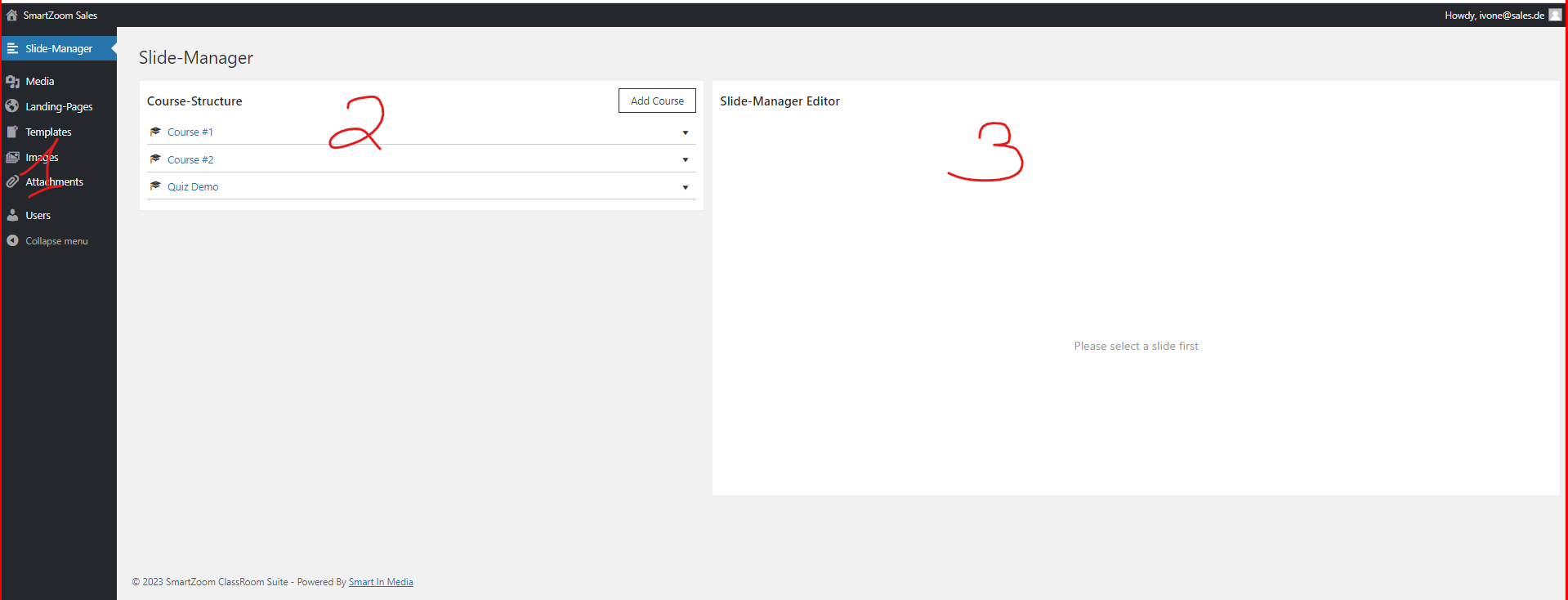
On the very left you have your menu bar, in the middle is the course overview and on the right you have the editor. You can read more about the different menus here: SlideManager
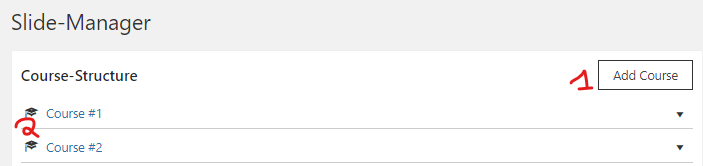
To create a new course click on "Add Course" (1) and see the courses you already have (2). The order of the courses is alphabetical and has no effect on what is visible to the students. The order in which courses are displayed can be set in the template.
Select your course to edit it or add content to your course.
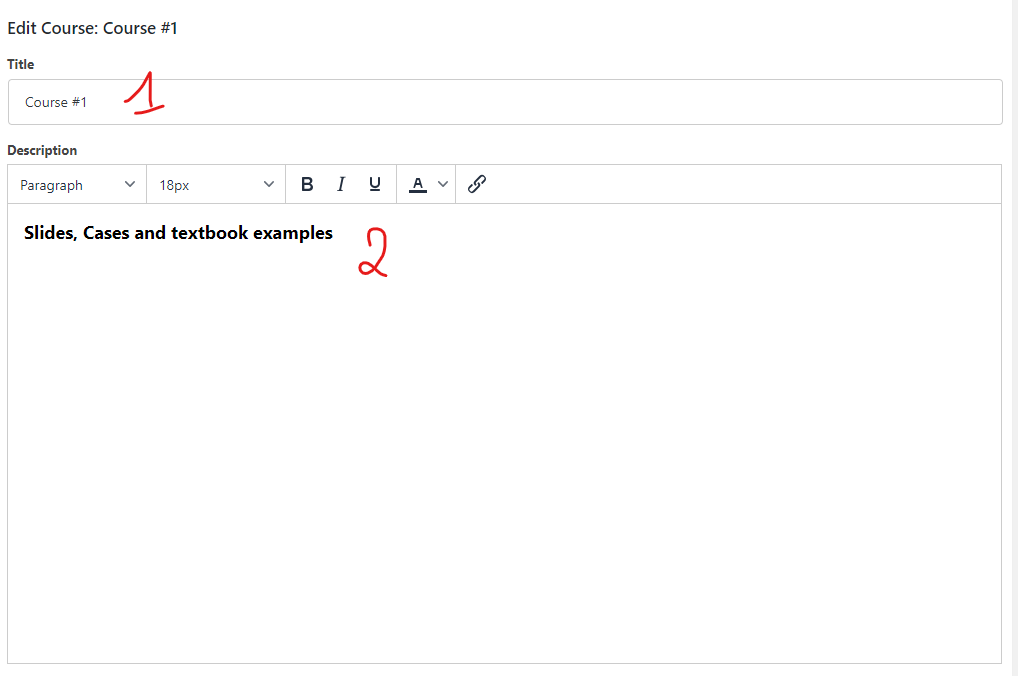
Once you've selected your course you can edit it by changing its title (1) and adding a description (2). This is a standard WYSIWYG editor with the usual option to edit your text.
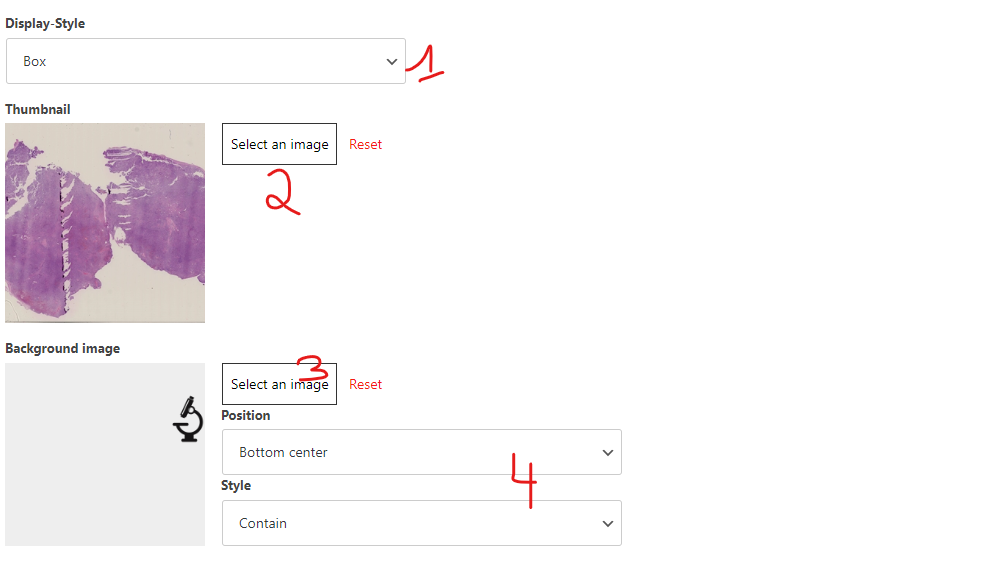
You can change the display style (1):
Box Style List Style
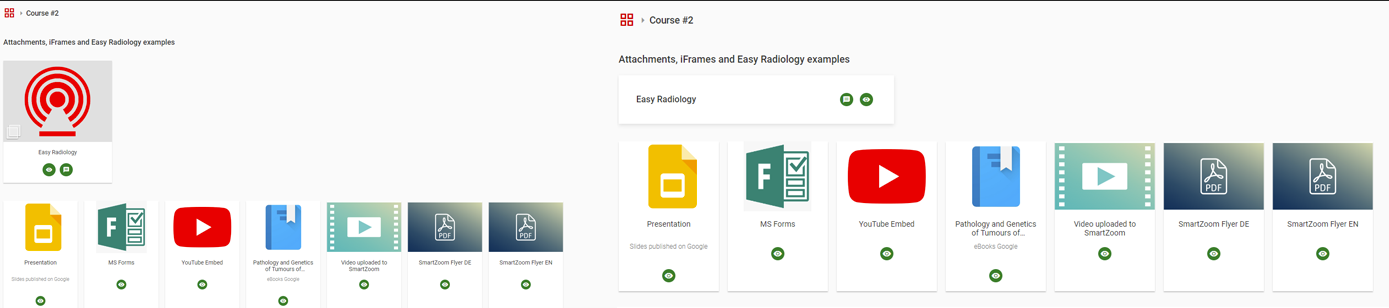
Set or remove a thumbnail (2) and choose a background image (3) if desired. You also have the option to align the background image (4).
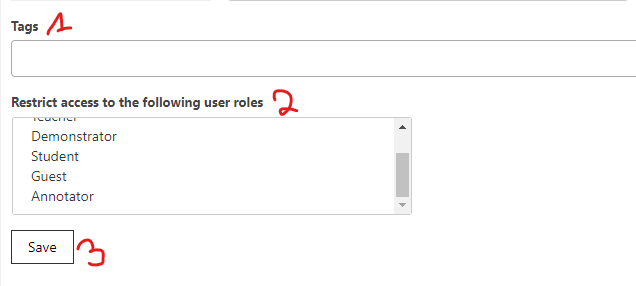
You can add tags to your course if you want it to appear in a certain search result (1). Your platform needs to have the search function enabled for these to work.
If you wish to restrict access to a course this is one of the ways to do it by user role. For example, set it to Admin only while you are editing it.
And of course, always remember to save (3) your changes.
To add content to your course, click on the little arrow (1) this will display the list of content options (2)

You can add a folder(3), a textbook(4), Slides(5), different types of files(7), a text page(8), radiological exams(9), iFrames(10), quizzes(11), cases(12), enrollments(6) and assignments(13), and you can of course remove(14) the entire course and its content.
