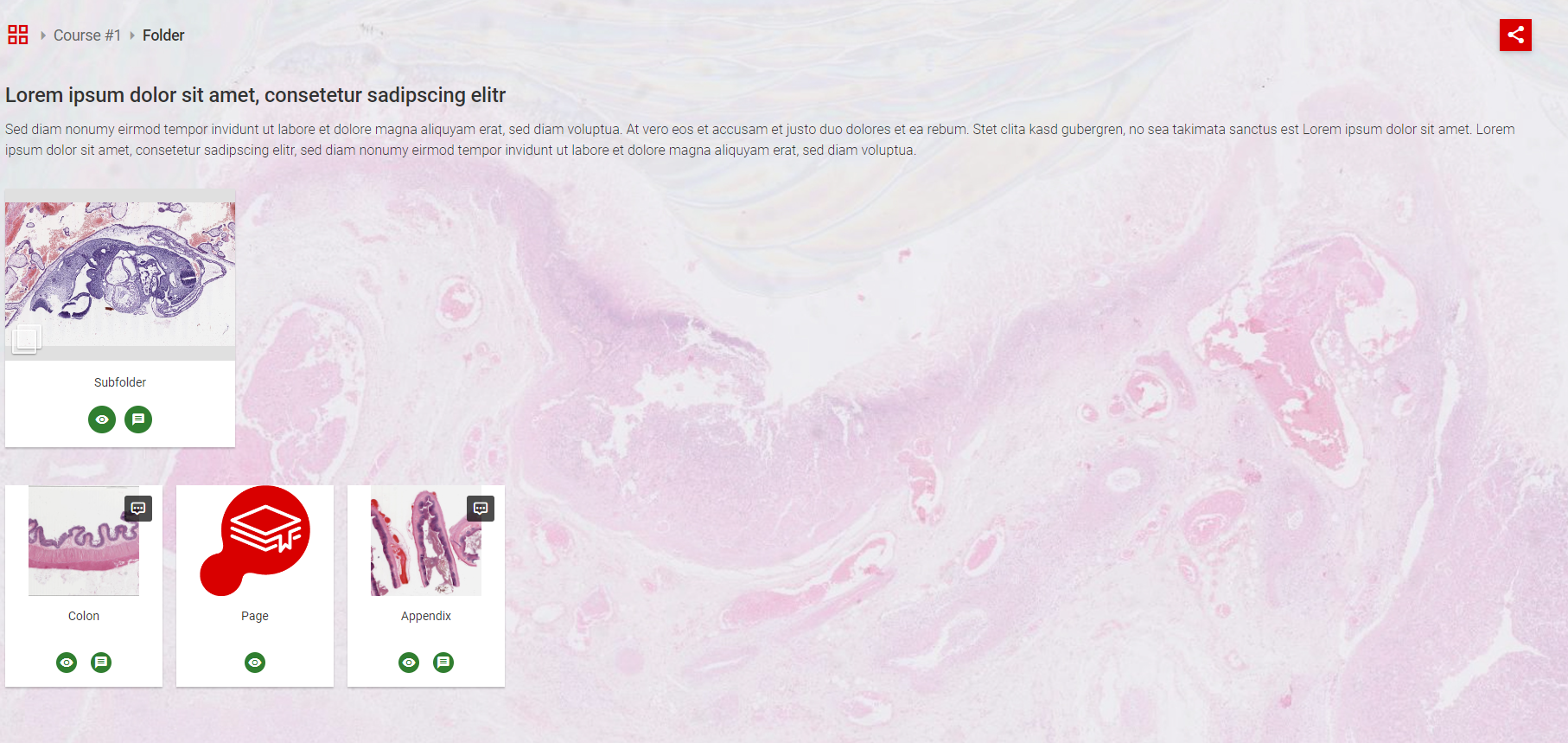How to add folders and subfolders into SmartZoom®
In the course/folder select add folder and give it a title.
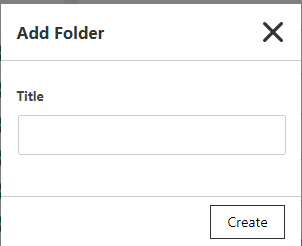
You can have as many subfolders as you like. You can change the order or folders if you have more than one, but folders will always appear first followed by the rest of your content. Select the folder to edit it.
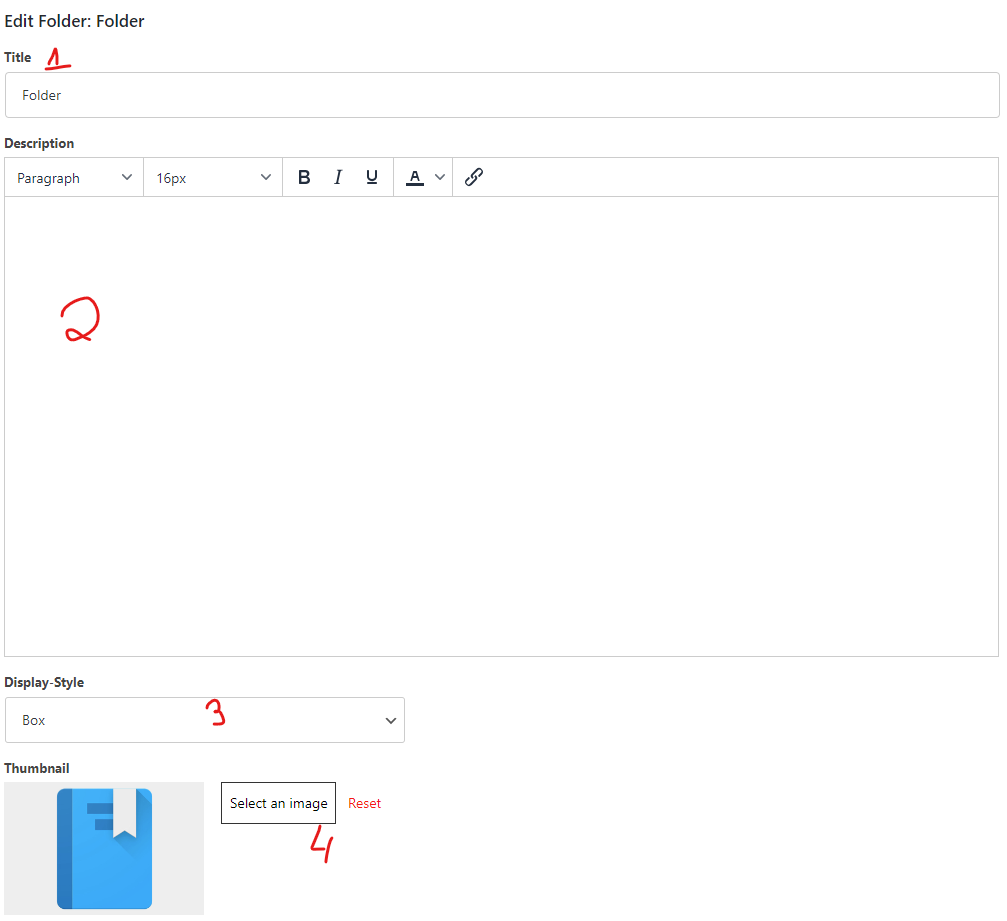
You can of course change the title, and add an optional description. This is a standard WYSIWYG editor with the usual option to edit your text. Change the display style (go to courses to see an example for that) and set a thumbnail(4).
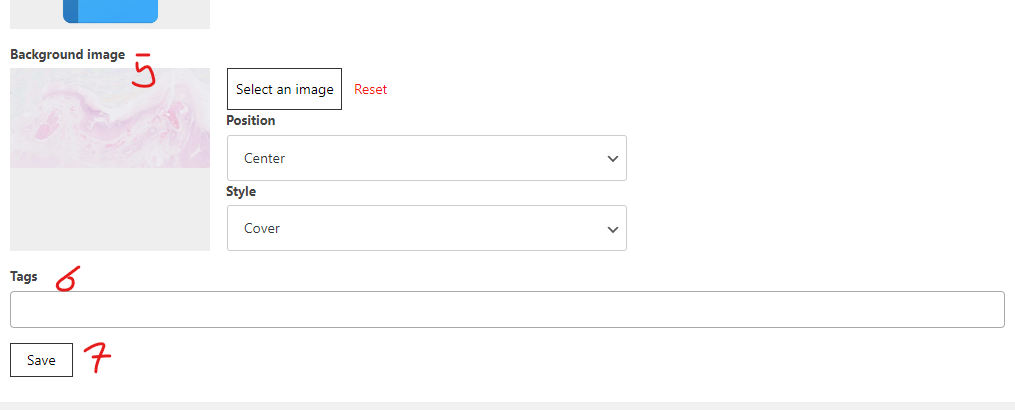
You can also add a background image(5) and add tags(6) to your folder. Your platform needs to have the search function enabled for these to work. Don't forget to save your changes!
Folder view example: