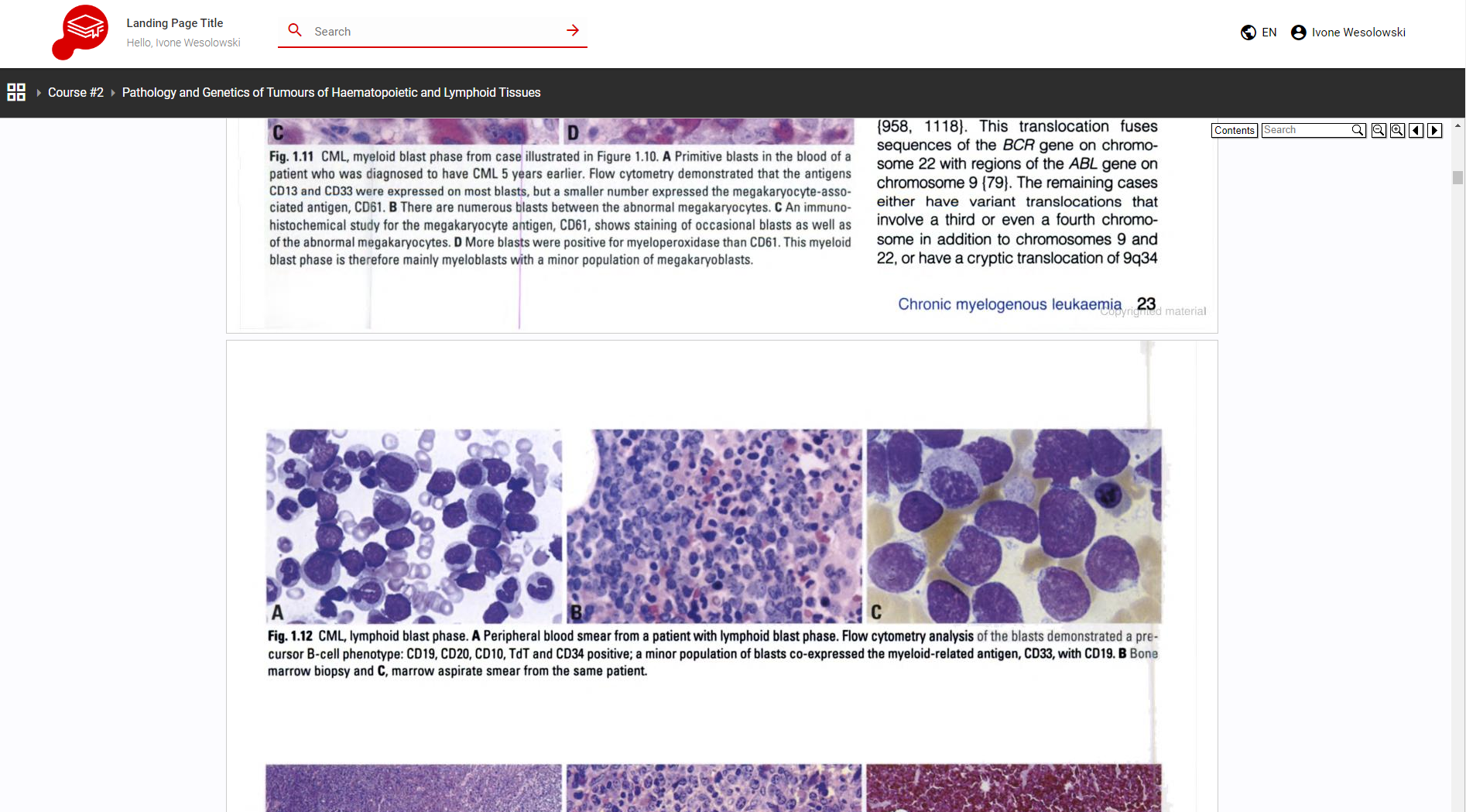How to add and edit an iFrame in SmartZoom®
An inline frame (iframe) is an HTML element that loads content from another page within the document. With this feature, you can f.e. display videos uploaded to YouTube directly in SmartZoom without the user needing to leave the site.
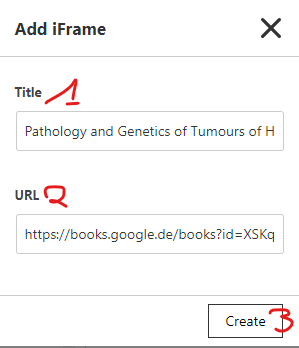
In the course/folder select add iFrame, give it a title (1) and add the URL(2) before pressing create(3). Please note that certain pages do require a special "embed URL" to display their content.
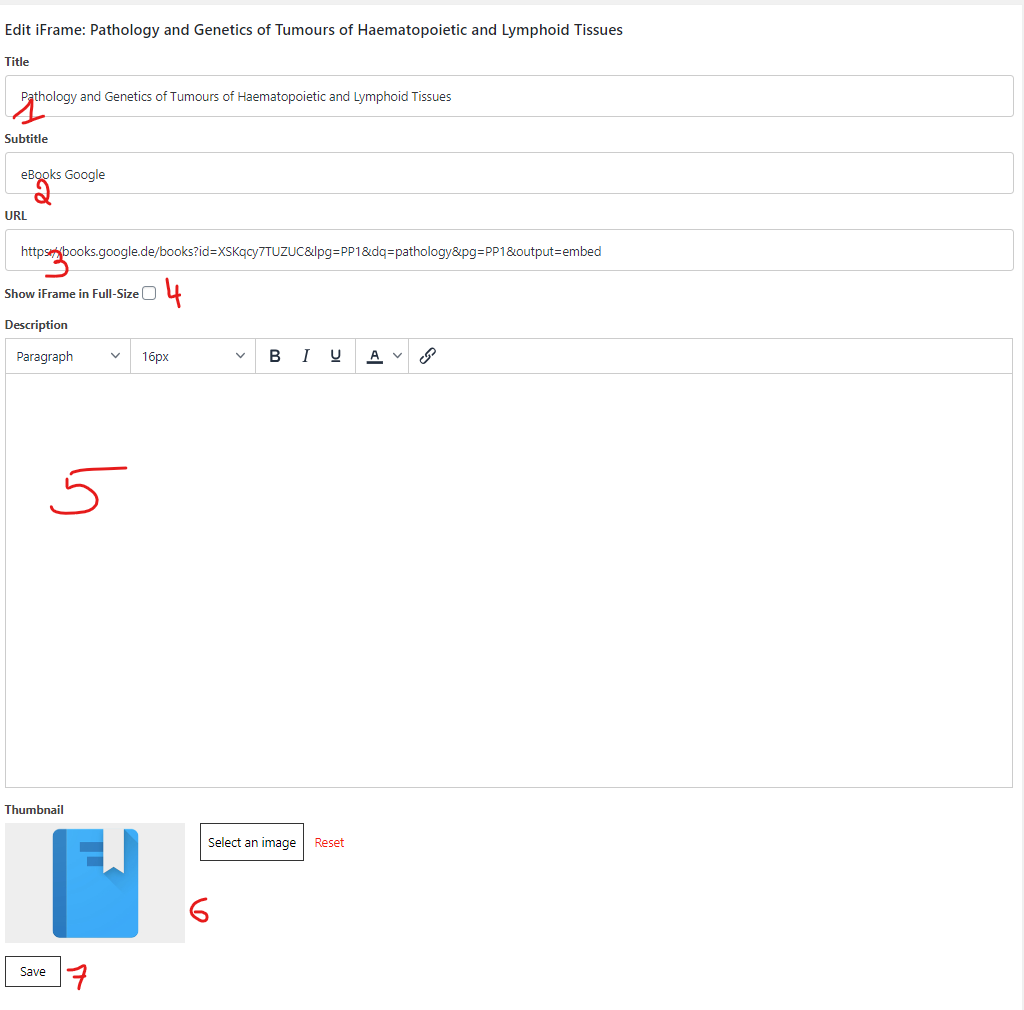
Once you've created and selected the iFrame you can edit the title(1), subtitle(2) is optional, change the URL(3) and add a description (5). This is a standard WYSIWYG editor with the usual option to edit your text.
If you choose "Show iFrame in Full size" neither the subtitle nor the description will be displayed.
You can choose a thumbnail(6) and as always don't forget to save your changes.
This is a Google eBook iFrame with title, subtitle and description:
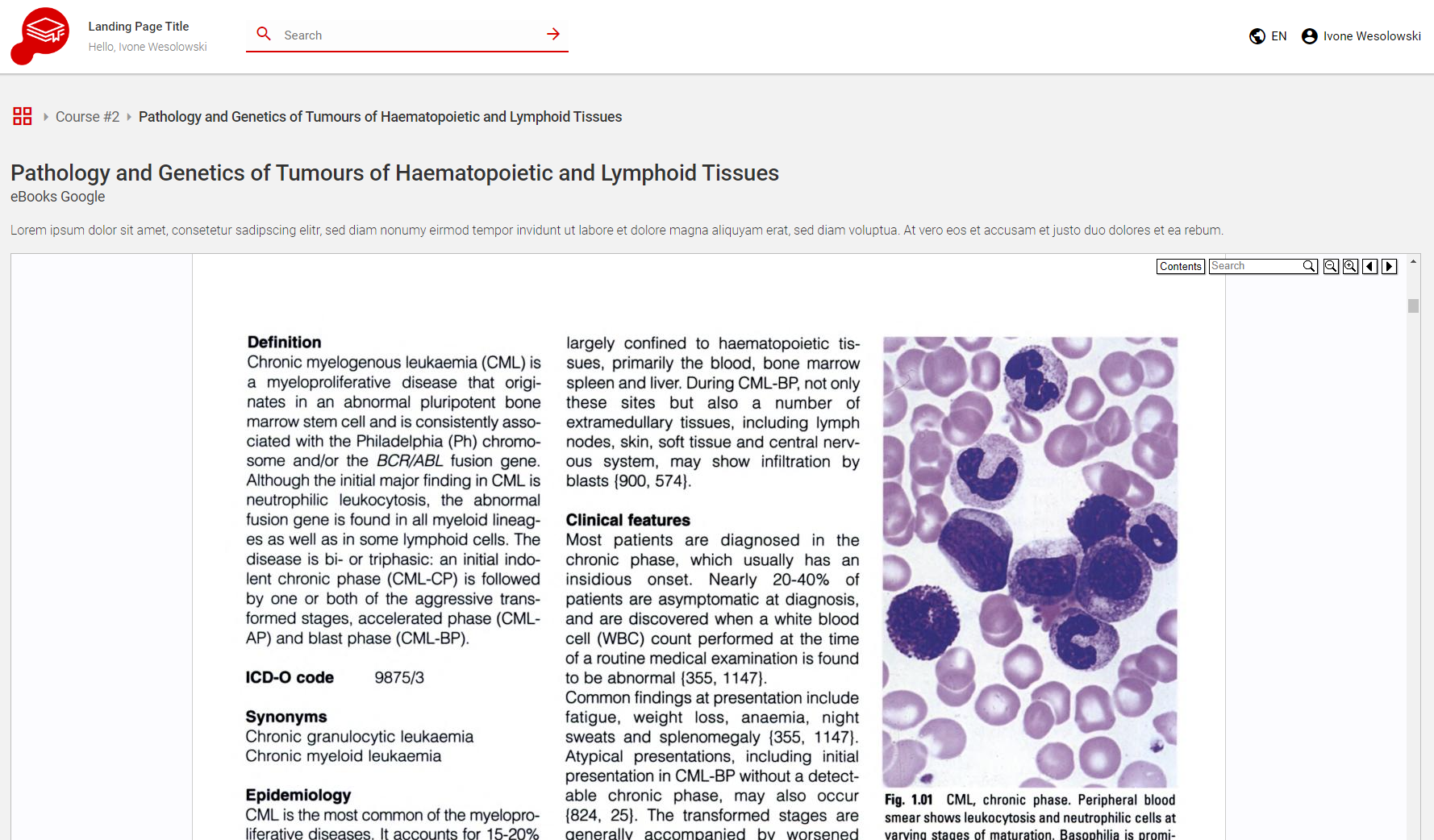
this is the same Google eBook with "Show iFrame in Full size" selected: