Integrating EasyRadiology into SmartZoom®
Please note that the usage of EasyRadiology is not included in the basic SmartZoom package and needs to be added separately. Please contact our sales team if you would like to know more.
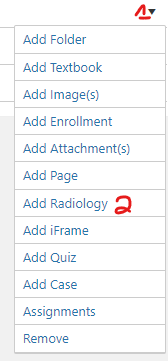
Navigate to the course/folder you want to add the exam to and click the arrow(1) then select "Add Radiology"(2).
If you already have an ExamCloud and would like to display files uploaded there please refer to the iFrame article.
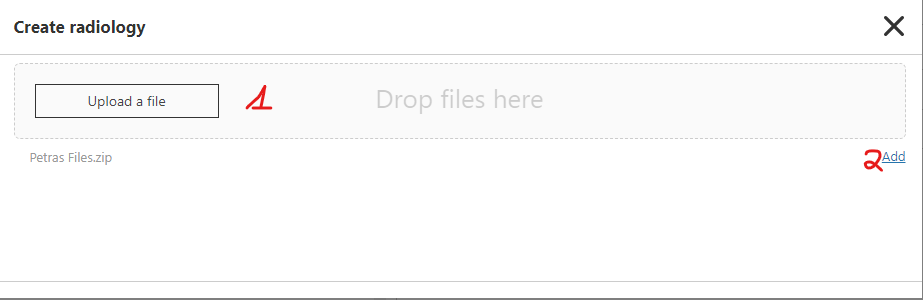
Now you can either upload a new file (1) or add an existing file (2).
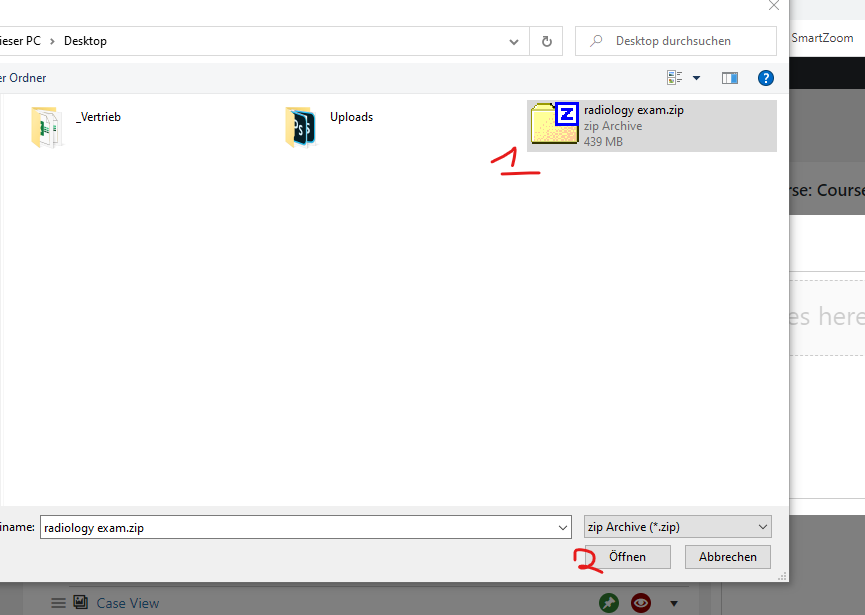
To upload a new file navigate to the folder where it is on your computer and select it. Please note that the Dicom exams need to be zipped for the upload to function.
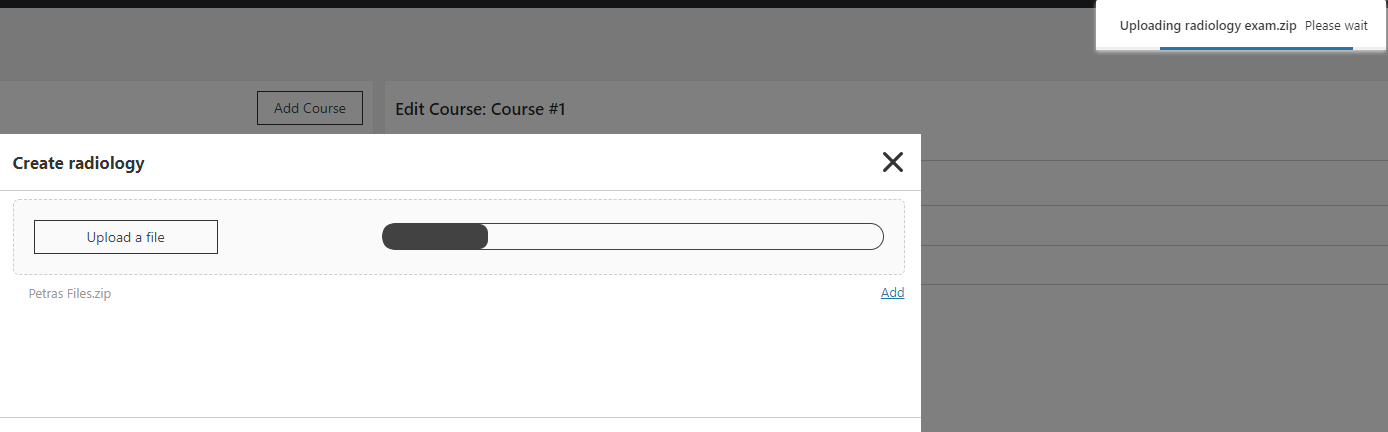
You can upload more than one file at once.
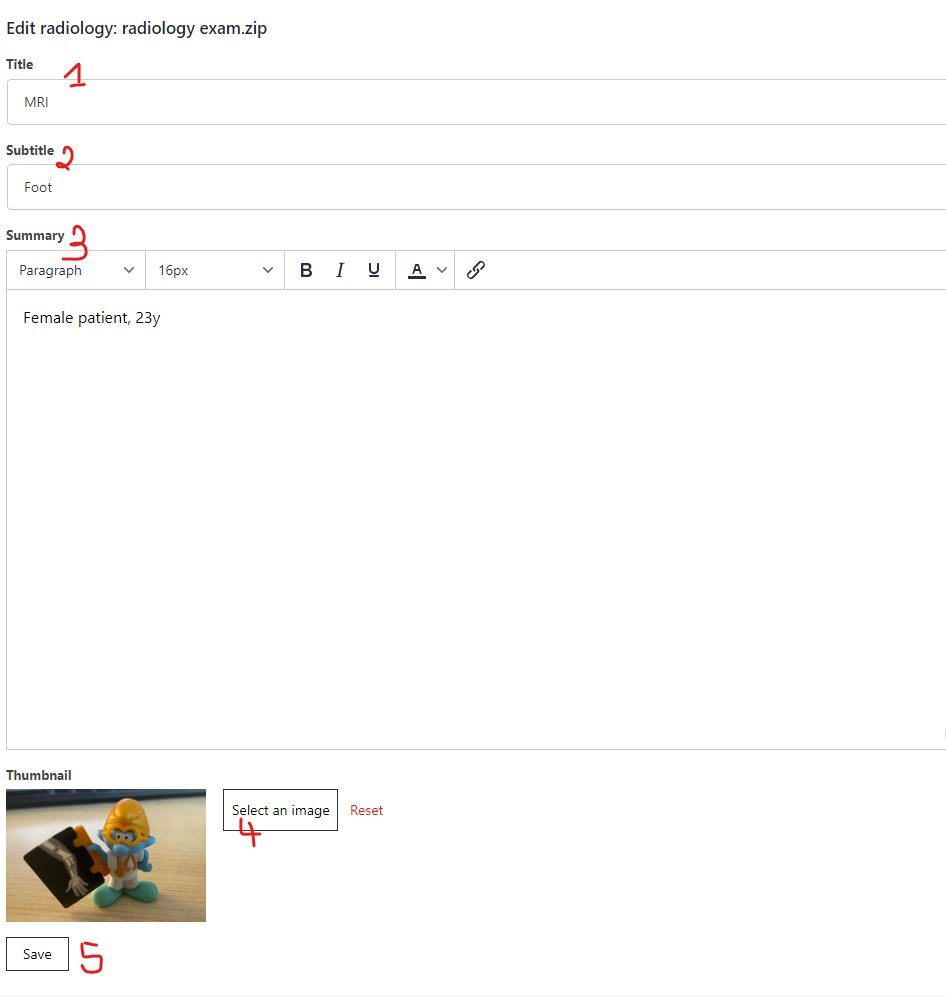
Once you've uploaded and added your file, you can edit the details like title(1) and subtitle(2). You can also add additional information(3). This is a standard WYSIWYG editor with the usual option to edit your text.
If desired, you can change the default thumbnail(4) and do not forget to save your changes(5).
Learn how to navigate the radiology exams in the front end here: EasyRadiology
