How to synchronize newly uploaded slides to be used in SmartZoom®
Once you've uploaded your slides to the Slide Cloud you can synchronize the folder on your SmartZoom® platform.
Please note that you need to assign slides to a folder in order to synchronize them. (see Uploading Images for SmartZoom®) These folders are purely for content management, they will not create courses when synchronized.
Changes you make to SlideCloud files after synchronization will NOT appear in the platform. Annotations made in SlideCloud cannot be synchronized to the platform, please create all annotations in the SmartZoom® platform, SlideCloud is only used as storage for your digital slides.
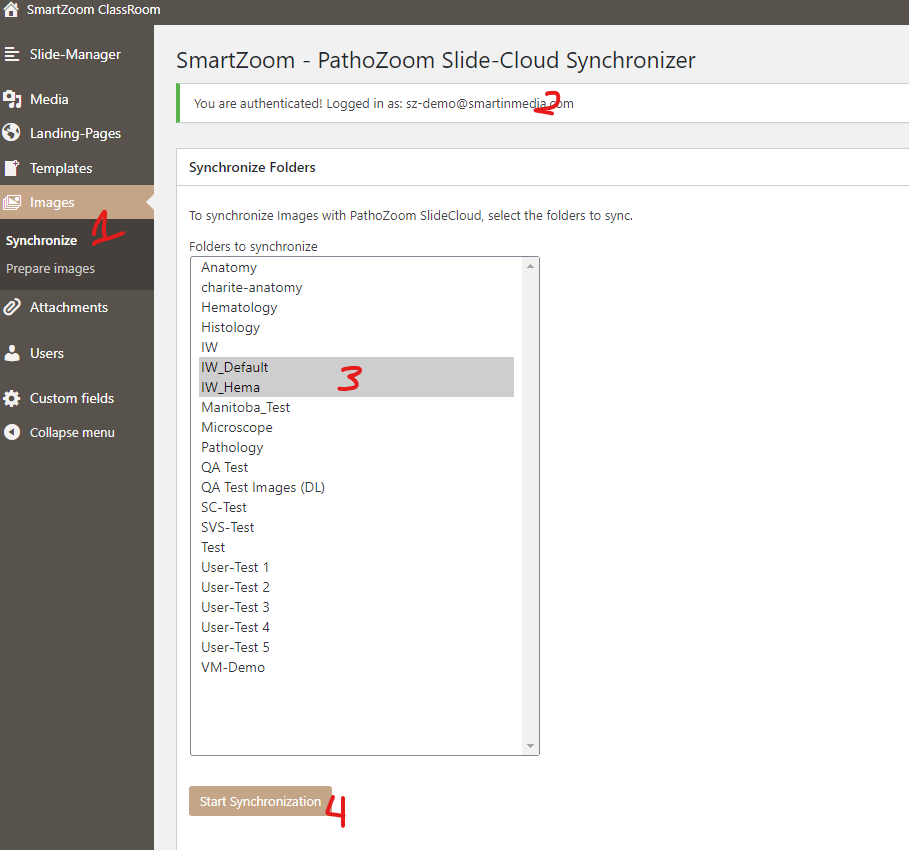
Select in the navigation bar " Images -> Synchronize" (1)
Here you can see with which Slide Cloud you are connected (2) and what folders are available. Select as many folders as you need (3) and start the synchronization(4).
Once you've synchronized all the slides you need, you can start adding them to your folders and courses. You can have multiple versions of a slide on the SmartZoom® platform with different titles, descriptions, and annotations. This will not affect your SlideCloud storage space.
