How to share a slide
You can choose how to share the image, either through a QR code or a link. You can select as many of these options as you like.
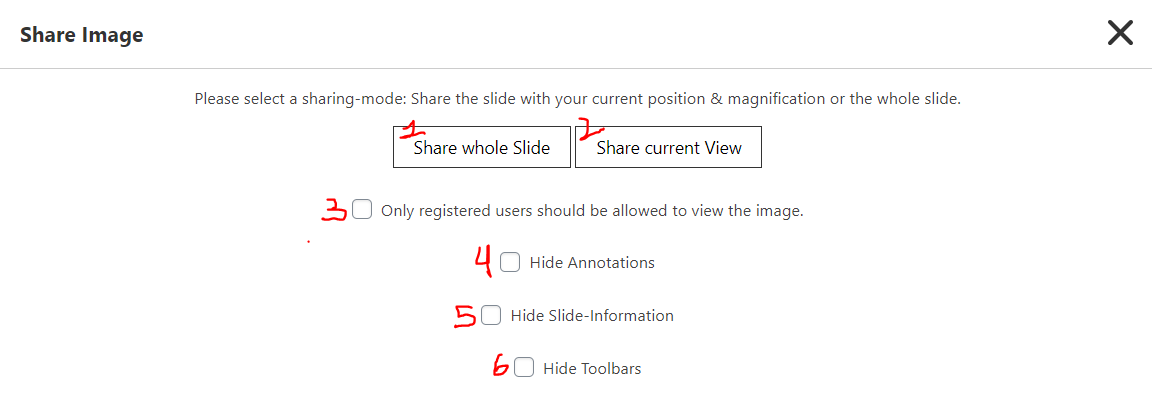
Share whole slide (1): this option shares the entire slide.

Share current view(2): Share the image in the current position and zoom level. The users will still be able to navigate the image, but it will always open on the area/zoom level you selected.

Only registered users should be allowed to view the image(3): Users need to log in before being able to view the image.
Hide annotations(4): The image is shared without annotations.
Hide slide (5): just the image without any information like title or summary will be shared. This, as well as hiding annotations(4), can be useful if you wish to add slides to f.e. your moodle exam.
Hide toolbar(6): just shares the image without any type of menu
with toolbar:

hidden toolbar:

Once you click on "Share the whole Slide"(1) or "Share current View"(2) you will be presented with a QR code as well as a link

You can save the QR image to add to your documents, or just share the plain link f.e: via e-mail.
