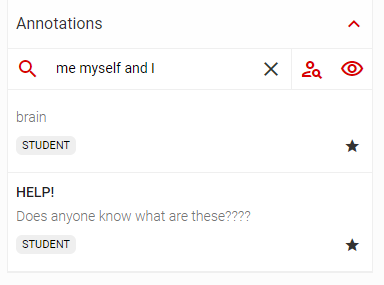How to filter for student and group annotations in SmartZoom®
SmartZoom® differentiates between two types of annotations: students and experts. While expert annotations can be vied by all users, Student annotations can be only seen by the person who created said annotations (Unless the annotation is created within a workgroup, read more here: Student Work Groups) and users with the role of teacher or administrator.


There are two ways to find student annotations. You can either use the filter option(left) or search directly by student name if the student has provided the name correctly (right).
Displaying all student annotations, might not always be helpful, but it will show you how much students interact with the slide. f.e.

Searching by the student's name will give you a better overview, and you can give "creating annotations" as an assignment.

You will see the student`s name on top and all the annotations they made. Clicking an annotation will move you to the area and zoom level where the annotation has been placed. If you find a student annotation insightful, you can create an expert annotation version by clicking the star. This will create a copy of said annotation that now belongs to you, while the student keeps the original. Changes made to the original do not affect the copy.